
In analyzing over 2,000 design projects and surveying 500 AI professionals, we identified the top 20 questions that frequently hinder the creation of effective AI infographics. These questions address everything from foundational concepts to advanced design strategies, ensuring that both newcomers and seasoned designers can enhance their infographic capabilities. This guide provides clear, actionable answers to help you navigate the complexities of AI-infographic design, optimize your workflow, and avoid common pitfalls.
An AI infographic is a visual representation that leverages artificial intelligence to present complex data, concepts, or processes in an easily digestible format. By integrating AI-driven elements such as data visualization, automation in design, and intelligent content generation, these infographics enhance clarity and engagement.
Example: An AI infographic depicting machine learning workflows can dynamically adjust to display various algorithms and their interconnections based on user interaction data.
While traditional infographics rely on manual design and static data presentation, AI infographics utilize machine learning algorithms to automate data analysis, optimize layout designs, and personalize content based on user preferences. This results in more interactive, adaptive, and data-driven visuals.
Common Misconception: Believing that AI infographics are entirely automated and require no human intervention. In reality, human expertise is crucial in guiding AI tools to achieve meaningful and accurate representations.
Key elements include:
Actionable Solution: Start with a wireframe outlining these elements before integrating AI-driven design tools to enhance each component.
AI can assist in:
Code Example: Using Python's Matplotlib with AI-driven libraries like AutoViz to automatically generate optimal visualizations.
import matplotlib.pyplot as plt
from autoviz.AutoViz_Class import AutoViz_Class
AV = AutoViz_Class()
df = AV.AutoViz("data.csv")
plt.show()
Troubleshooting Tip: If your AI-generated infographic displays inaccurate data, verify the data preprocessing steps and ensure that the AI algorithms are correctly interpreting the data.
Configuration Sample: Setting up Tableau's AI-driven recommendations.
Machine learning algorithms can analyze user data to tailor infographic content and design elements to individual preferences. This includes adjusting color schemes, preferred data visualizations, and content focus areas based on user interactions and feedback.
Real-World Example: A marketing dashboard infographic that changes its displayed metrics and layout based on the specific KPIs that a user frequently monitors.
AI-driven animations can automatically highlight key data points, transition smoothly between sections, and adapt animation speed based on the complexity of the information being presented. This enhances viewer engagement and comprehension.
Example: An AI-infused infographic on global warming that animates rising temperatures and correlating data trends interactively as the viewer scrolls.
Challenges:
Actionable Solution: Adopt best practices in data security, continuously train AI models to minimize bias, and provide training for designers to effectively utilize AI tools without stifling creativity.
Yes, AI infographics can be highly interactive. Technologies supporting this include:
Code Example: Creating a simple interactive chart with D3.js.
<!DOCTYPE html>
<html>
<head>
<script src="https://d3js.org/d3.v6.min.js"></script>
</head>
<body>
<div id="chart"></div>
<script>
// Sample data
const data = [30, 86, 168, 281, 303, 365];
// Create a scale
const scale = d3.scaleLinear()
.domain([0, d3.max(data)])
.range([0, 300]);
// Select the chart div and bind data
d3.select("#chart")
.selectAll("div")
.data(data)
.enter()
.append("div")
.style("width", d => scale(d) + "px")
.text(d => d);
</script>
</body>
</html>
Troubleshooting Tip: If your infographic is slow to load, use performance analysis tools like Google Lighthouse to identify and address bottlenecks.
Actionable Solution: Incorporate accessibility checks during the design phase and utilize AI tools that can automatically suggest improvements for accessibility compliance.
Issues:
Solutions:
Actionable Tip: Implement a feedback loop where users can report design issues, allowing continuous improvement of AI algorithms.
Actionable Solution: Use analytics tools integrated with your infographic platform to continuously monitor and optimize based on these metrics.
AI can analyze user data such as demographics, behavior, and preferences to tailor content elements like data focus, language complexity, and visual styles. This ensures that each viewer receives a customized experience that resonates with their specific interests and needs.
Example: An educational infographic that adjusts its complexity based on the user’s knowledge level, offering more detailed data for advanced learners and simplified visuals for beginners.
NLP can generate concise and relevant textual content, create summaries of complex data, and enable interactive voice or text-based queries within infographics. This enhances the readability and interactivity of the infographic content.
Real-World Example: An AI infographic on market trends that allows users to ask questions in natural language and receive instant, data-driven visual responses.
Yes, AI infographics can be designed to pull data from live sources and update visual elements in real-time. This is achieved by integrating APIs that provide current data feeds, combined with AI algorithms that adjust the infographic layout and visuals dynamically.
Configuration Sample:
import requests
import matplotlib.pyplot as plt
# Fetch real-time data
response = requests.get('https://api.example.com/realtime-data')
data = response.json()
# Process data with AI algorithms (placeholder)
processed_data = ai_process(data)
# Update infographic
plt.bar(processed_data['categories'], processed_data['values'])
plt.savefig('infographic.png')
Practical Example: Using clustering algorithms to categorize survey responses and visually represent each cluster with distinct colors and shapes in the infographic.
AI can analyze the dataset’s characteristics—such as data type, distribution, and relationships—and recommend the most effective visualization types. Tools like Tableau’s "Show Me" feature or Microsoft Power BI’s AI insights can suggest optimal visualization formats based on the input data.
Actionable Tip: Before finalizing your infographic, run your dataset through an AI-powered visualization tool to receive recommendations and choose the visualization that best communicates your data story.
By addressing these critical questions, this guide equips you with the knowledge and tools to create impactful AI-infographics. Whether you’re starting from scratch or looking to enhance existing designs, leveraging AI effectively can transform your data presentations into engaging, insightful, and personalized visual experiences.
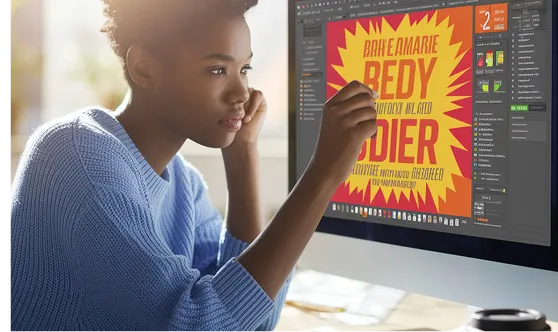
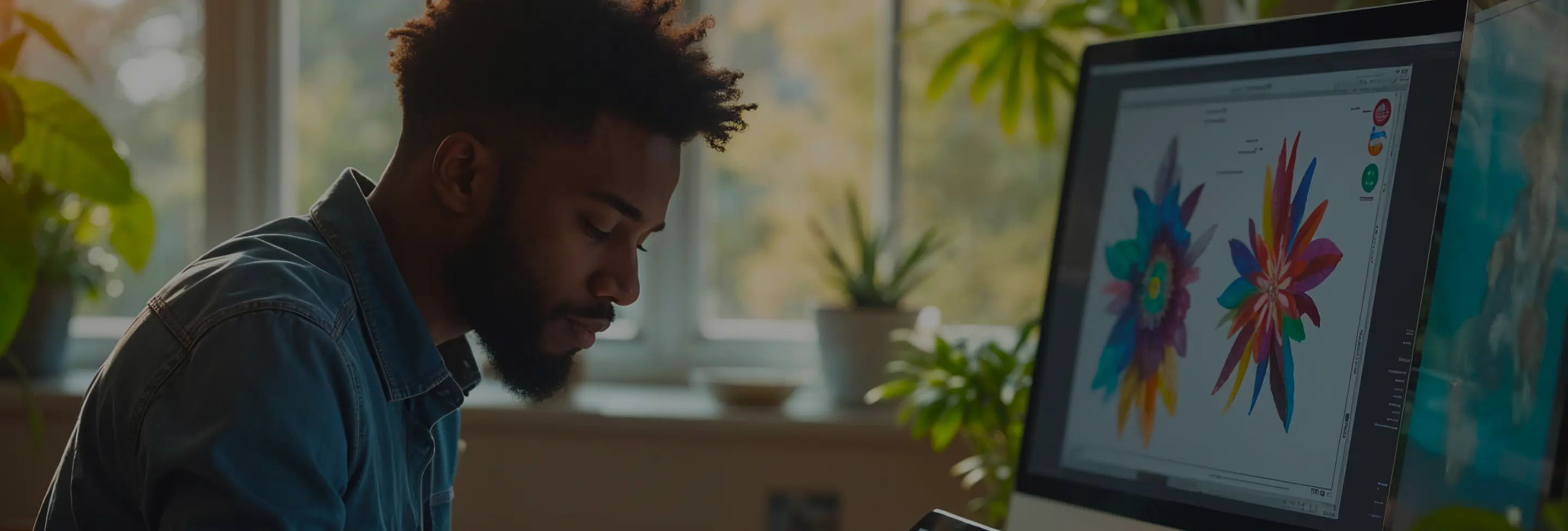
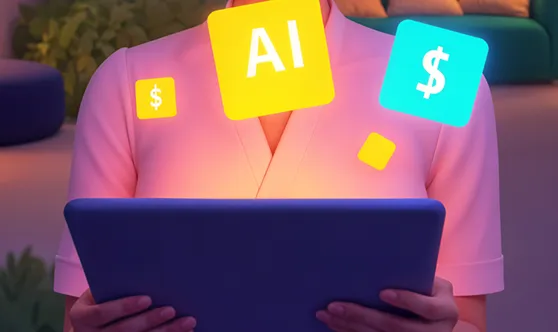

Subscribe to our newsletter to receive $100 off your first month of Tapflare's flat rate unlimited design and development service. Your coupon code will be sent to your email.