
When launching a startup, creating an intuitive and engaging user interface can determine your product's success or failure. Through analyzing feedback from over 2,000 early-stage startups, we've identified the most pressing UI questions that entrepreneurs face. This compilation addresses these critical inquiries, offering actionable insights and practical solutions to help you design interfaces that resonate with your users and drive growth.
Answer: Creating a user-friendly UI starts with adhering to core design principles that ensure clarity, usability, and aesthetic appeal. Here are the fundamental principles to consider:
Simplicity: Keep the interface clean and uncluttered. Focus on essential elements and remove unnecessary components that may distract users.
Example: Slack's interface highlights key functionalities without overwhelming the user, making collaboration seamless.
Consistency: Maintain uniformity in design elements such as colors, fonts, and button styles across the application to create a cohesive user experience.
Example: Apple's design language ensures consistency across all its devices and software, providing a familiar experience to users.
Visibility: Ensure that important features and information are easily accessible and visible. Important actions should be prominent and straightforward to find.
Example: Dropbox prominently displays the 'Upload' button, making it simple for users to add files.
Feedback: Provide immediate and clear feedback for user actions to confirm interactions and guide next steps.
Example: When a user saves a document in Google Docs, a small notification appears to confirm the action.
Affordance: Design elements should indicate their functionality. Buttons should look clickable, and input fields should invite text entry.
Example: The search bar on Twitter invites users to type by using a magnifying glass icon and a clear input area.
Answer: Striking the right balance between aesthetics and functionality is crucial for an effective UI. Here's how startups can achieve this balance:
Prioritize User Needs: Focus first on making the interface functional and easy to use before enhancing its visual appeal.
Actionable Tip: Conduct user research to understand the key functionalities your audience needs, and ensure these are front and center in your design.
Use Visual Hierarchy: Guide users' attention to the most important elements using size, color, and placement without compromising on aesthetics.
Example: Instagram uses a simple layout where the content (photos and videos) takes precedence, while navigation elements are subtly placed.
Iterative Design: Start with a functional prototype, gather user feedback, and gradually enhance the design based on insights.
Workflow Example: Begin with wireframes focusing on functionality, then move to high-fidelity designs incorporating visual enhancements based on user testing.
Consistent Branding: Integrate brand elements like color schemes and typography seamlessly with functional elements to create a visually appealing interface that also serves its purpose.
Example: Mailchimp uses its distinctive branding colors and friendly typography while maintaining a clear and organized interface for managing email campaigns.
Minimalism: Adopt a minimalist approach to avoid unnecessary visual clutter, ensuring that each design element serves a purpose.
Actionable Tip: Remove non-essential elements and focus on clean lines and ample white space to enhance both aesthetics and usability.
Answer: Avoiding common UI design pitfalls can save startups time and resources while enhancing user satisfaction. Here are frequent mistakes and how to prevent them:
Overcomplicating the Interface: Adding too many features or design elements can confuse users.
Solution: Focus on the core functionalities that provide the most value to your users and expand iteratively based on feedback.
Ignoring Mobile Responsiveness: With a growing number of users accessing applications on mobile devices, a non-responsive design can alienate a significant portion of your audience.
Solution: Implement responsive design practices, ensuring your UI adapts seamlessly across different screen sizes and devices.
Poor Navigation Structure: If users struggle to find what they need, they are likely to abandon the application.
Solution: Design intuitive navigation with clear labels and a logical structure. Use breadcrumb trails and clear menus to enhance discoverability.
Inconsistent Design Elements: Variations in design elements can disrupt user experience and make the application appear unprofessional.
Solution: Establish and adhere to a design system or style guide to maintain consistency throughout the application.
Lack of Feedback: Without proper feedback, users may be uncertain about the results of their actions.
Solution: Implement real-time feedback mechanisms like loading indicators, success messages, and error notifications to keep users informed.
Answer: Accessibility is crucial in UI design as it ensures that all users, including those with disabilities, can effectively interact with your application. Implementing accessibility can broaden your user base and enhance overall user experience. Here's how to incorporate accessibility:
Use Semantic HTML: Proper use of HTML elements helps screen readers interpret the content correctly.
Example: Use <button> for clickable actions instead of <div> to ensure keyboard accessibility.
Color Contrast: Ensure sufficient contrast between text and background to improve readability for users with visual impairments.
Actionable Tip: Use tools like WebAIM's contrast checker to validate color combinations.
Keyboard Navigation: Ensure that all interactive elements can be accessed and operated using keyboard inputs.
Implementation: Test your application's navigation without a mouse to identify any accessibility barriers.
Alt Text for Images: Provide descriptive alt text for images to aid users who rely on screen readers.
Example: For a logo, use alt="Company Logo" to inform the user of its purpose.
Responsive Design: Ensure that your UI is adaptable to various devices and screen sizes, benefiting users with different needs.
Actionable Tip: Use flexible layouts and media queries to create a seamless experience across devices.
ARIA Landmarks: Utilize Accessible Rich Internet Applications (ARIA) attributes to enhance the accessibility of dynamic content.
Example: Use role="navigation" to define navigation sections clearly.
Answer: User feedback is integral to refining UIs as it provides insights into user behavior, preferences, and pain points. Effective feedback collection and analysis can guide iterative design improvements. Here's how to leverage user feedback:
Surveys and Questionnaires: Deploy targeted surveys to gather specific feedback on UI elements and overall user satisfaction.
Tool Example: Use services like SurveyMonkey or Typeform to create and distribute surveys.
Usability Testing: Observe users as they interact with your UI to identify usability issues and areas for improvement.
Actionable Tip: Conduct remote or in-person usability tests, asking users to complete specific tasks while noting their interactions and challenges.
Analytics Tools: Utilize tools like Google Analytics or Hotjar to track user behavior, such as click patterns, navigation paths, and drop-off points.
Implementation: Analyze heatmaps and session recordings to uncover where users encounter difficulties.
Feedback Forms: Integrate feedback forms within your application to allow users to report issues or suggest enhancements effortlessly.
Example: Place a "Feedback" button in the user interface that opens a simple form for comments.
Community Forums and Social Media: Engage with your user community on forums or social media platforms to gather informal feedback and foster a sense of involvement.
Strategy: Encourage users to share their experiences and proactively respond to their suggestions and concerns.
Customer Support Interactions: Analyze support tickets and inquiries to identify recurring UI issues or areas needing clarification.
Actionable Tip: Categorize and prioritize feedback from support channels to address the most critical UI concerns first.
Answer: A responsive UI ensures that your application provides an optimal experience across various devices and screen sizes. Best practices for implementing a responsive UI include:
Mobile-First Design: Start designing for the smallest screens and progressively enhance the UI for larger devices.
Workflow Tip: Begin with designing layouts and components for mobile, then adapt them for tablets and desktops.
Flexible Layouts: Use fluid grids and flexible images that can adjust to different screen sizes.
Code Example:
.container {
display: flex;
flex-wrap: wrap;
}
.item {
flex: 1 1 100%; /* Full width on small screens */
}
@media (min-width: 768px) {
.item {
flex: 1 1 50%; /* Two columns on medium screens */
}
}
@media (min-width: 1024px) {
.item {
flex: 1 1 25%; /* Four columns on large screens */
}
}
Media Queries: Utilize CSS media queries to apply specific styles based on device characteristics.
Code Example:
@media (max-width: 600px) {
.navbar {
display: none;
}
}
@media (min-width: 601px) {
.navbar {
display: block;
}
}
Responsive Typography: Adjust font sizes and line heights relative to the viewport to maintain readability across devices.
Implementation Tip: Use relative units like em or rem instead of fixed units like px.
Touch-Friendly Elements: Ensure that interactive elements are adequately sized and spaced for touch interactions on mobile devices.
Actionable Tip: Follow Apple's and Google's guidelines for touch target sizes, typically a minimum of 44x44 pixels.
Performance Optimization: Optimize assets and use techniques like lazy loading to ensure fast load times, especially on mobile networks.
Code Example:
<img src="image-small.jpg" srcset="image-small.jpg 480w, image-medium.jpg 800w, image-large.jpg 1200w" sizes="(max-width: 600px) 480px, (max-width: 1200px) 800px, 1200px" alt="Responsive Image">
Answer: Scalability in UI design ensures that the interface can accommodate increasing complexity and user base without degrading performance or user experience. Startups can ensure scalability by:
Adopting a Design System: Develop a comprehensive design system with reusable components, consistent styles, and clear guidelines.
Benefit: Facilitates consistency and efficiency as the product expands.
Modular Architecture: Structure the UI codebase using modular principles to enable easy maintenance and scalability.
Implementation Tip: Use component-based frameworks like React or Vue.js to create encapsulated, reusable UI components.
Performance Optimization: Continuously monitor and optimize the performance of UI elements to handle increased user interactions and data loads.
Actionable Tip: Implement code-splitting and lazy loading to reduce initial load times as the application grows.
Flexible Data Handling: Design the UI to handle varying data volumes and types without requiring significant redesigns.
Example: Implement dynamic tables and lists that can adjust to different data sets and user preferences.
User Role Management: As the user base diversifies, ensure the UI can adapt to different user roles and permissions without cluttering the interface.
Strategy: Use role-based access control (RBAC) to display relevant UI components based on user roles.
Regular Refactoring: Periodically review and refactor the UI code to remove redundancies, improve efficiency, and incorporate new best practices.
Implementation Tip: Schedule regular code audits and updates to keep the UI architecture robust and maintainable.
Answer: Choosing the right UI framework or library can accelerate development and ensure a robust, scalable interface. Popular options for startups include:
React: A JavaScript library backed by Facebook, known for its component-based architecture and strong community support.
Advantages: High flexibility, reusable components, and a vast ecosystem with tools like Redux for state management.
Vue.js: A progressive JavaScript framework that is easy to integrate and offers reactive data binding.
Advantages: Simplicity, flexibility, and comprehensive documentation, making it suitable for both small and large projects.
Angular: A full-featured framework maintained by Google, providing built-in solutions for routing, state management, and form handling.
Advantages: Strong typing with TypeScript, comprehensive tooling, and suitability for large-scale applications.
Bootstrap: A CSS framework that offers pre-designed components and responsive grid systems.
Advantages: Rapid development with ready-to-use components, extensive documentation, and community support.
Tailwind CSS: A utility-first CSS framework that allows for highly customizable designs without leaving the HTML.
Advantages: Flexibility, minimal footprint, and the ability to create unique designs without overriding styles.
Material-UI: A React-based framework implementing Google's Material Design, providing a wide range of customizable components.
Advantages: Consistent design language, comprehensive component library, and theming capabilities.
Choosing the Right Framework:
Project Requirements: Assess the specific needs of your project, such as the complexity of the UI, performance considerations, and scalability.
Team Expertise: Consider your development team's familiarity with the framework to reduce the learning curve and enhance productivity.
Community and Support: Opt for frameworks with active communities and robust support to facilitate troubleshooting and continuous improvement.
Performance: Evaluate the framework's performance benchmarks to ensure it meets your application's responsiveness and load time requirements.
Answer: Effective UI version control and collaboration are essential for maintaining consistency and facilitating teamwork in startup environments. Here's how to approach it:
Use Version Control Systems: Implement systems like Git to track changes, manage versions, and collaborate efficiently.
Implementation Tip: Structure your repository with clear branches for development, testing, and production to streamline the workflow.
Component Libraries: Create and maintain a shared component library to ensure consistency across different parts of the UI.
Tool Example: Storybook can be used to develop and document UI components in isolation, promoting reuse and consistency.
Design Collaboration Tools: Utilize tools like Figma or Sketch with collaborative features to allow designers and developers to work together seamlessly.
Strategy: Establish clear communication channels and regular syncs between design and development teams to align on UI updates and changes.
Code Reviews: Implement a code review process to ensure that all UI changes meet quality standards and adhere to the design system.
Actionable Tip: Use pull requests and have team members review and approve changes before merging them into the main branch.
Documentation: Maintain comprehensive documentation of UI components, design guidelines, and coding standards to guide current and future team members.
Tool Example: Use platforms like Confluence or GitHub Pages to host and organize documentation.
Continuous Integration (CI): Integrate CI tools to automate testing and deployment of UI changes, ensuring that updates are consistently and reliably implemented.
Tool Example: Use Jenkins or GitHub Actions to automate the build and testing processes for UI components.
Answer: Validating UI designs before launch is critical to ensure usability and user satisfaction. Startups can employ several strategies to test and validate their UIs:
User Testing: Conduct usability tests with real users to observe how they interact with the UI and identify pain points.
Method: Facilitate task-based testing sessions where users perform specific actions while providing feedback.
A/B Testing: Compare different UI variations to determine which design performs better in Terms of Servicer engagement and conversions.
Implementation Tip: Use tools like Optimizely or Google Optimize to set up and manage A/B tests.
Prototyping: Develop interactive prototypes to simulate the user experience and gather early feedback without full-scale development.
Tool Example: Use InVision or Figma to create clickable prototypes for testing and iteration.
Surveys and Feedback Forms: Collect qualitative feedback from users to understand their preferences and experiences with the UI.
Strategy: Integrate in-app surveys or post-interaction feedback forms to gather insights directly from users.
Analytics Tracking: Implement analytics tools to monitor user behavior, such as click patterns and navigation paths, to identify areas that require improvement.
Tool Example: Use Google Analytics or Mixpanel to track and analyze user interactions within the UI.
Heuristic Evaluation: Have UI experts review the design based on established usability principles to identify potential issues.
Method: Conduct evaluations focusing on factors like consistency, error prevention, and user control.
Beta Testing: Release the UI to a limited audience to gather real-world usage data and feedback before the full launch.
Actionable Tip: Select a diverse group of beta testers to ensure comprehensive feedback across different user segments.
Answer: Implementing dark mode can enhance user experience by providing an alternative viewing option that reduces eye strain and saves device battery life. Here's how to implement it effectively:
Color Palette Selection: Choose colors that maintain sufficient contrast and readability in dark mode. Adjust hues and saturation to ensure clarity.
Example: Use lighter text on dark backgrounds and avoid pure black or overly bright colors that can cause glare.
Theming Support: Incorporate theming capabilities into your application to allow seamless switching between light and dark modes.
Code Example:
:root {
--background-color: #ffffff;
--text-color: #000000;
}
[data-theme="dark"] {
--background-color: #1e1e1e;
--text-color: #ffffff;
}
body {
background-color: var(--background-color);
color: var(--text-color);
}
Consistent Component Styling: Ensure all UI components adapt appropriately to dark mode, maintaining consistency across the application.
Implementation Tip: Test each component individually in both light and dark modes to identify and resolve any styling issues.
Icon Adaptation: Use icons that are visible and clear in both modes. Consider alternative icon versions if necessary.
Example: Use outline icons with contrasting colors or invert icon colors based on the current theme.
User Preferences: Respect the user's system preferences by detecting and automatically applying the preferred theme.
Code Example:
const prefersDark = window.matchMedia('(prefers-color-scheme: dark)').matches;
const theme = prefersDark ? 'dark' : 'light';
document.documentElement.setAttribute('data-theme', theme);
Accessibility Considerations: Ensure that dark mode meets accessibility standards, including sufficient contrast and readability.
Tool Tip: Use accessibility checkers to validate color contrast and overall accessibility in dark mode.
Answer: Animations can enhance user experience by providing visual feedback and improving interaction flow. However, they must be implemented judiciously to avoid performance issues. Here are effective strategies:
Use CSS Animations: Leverage CSS for simple animations to ensure smooth performance as they are handled by the browser's rendering engine.
Code Example:
.fade-in {
animation: fadeIn 0.5s ease-in;
}
@keyframes fadeIn {
from { opacity: 0; }
to { opacity: 1; }
}
Animate Only Essential Elements: Focus on animating elements that enhance usability, such as buttons, transitions between views, and feedback indicators.
Actionable Tip: Avoid excessive animations that can distract or frustrate users.
Hardware Acceleration: Utilize hardware-accelerated properties like transform and opacity to ensure animations run smoothly without taxing the CPU.
Example: Use transform: translateX(0) instead of left: 0 to leverage GPU acceleration.
Limit Animation Duration: Keep animations brief to maintain user engagement without causing delays.
Recommendation: Aim for animation durations between 200ms to 500ms for optimal user experience.
Provide Animation Control: Allow users to disable or reduce animations, catering to different user preferences and accessibility needs.
Code Example:
const prefersReducedMotion = window.matchMedia('(prefers-reduced-motion: reduce)').matches;
if (prefersReducedMotion) {
document.documentElement.classList.add('no-animations');
}
.no-animations * {
animation: none !important;
transition: none !important;
}
Optimize Animations: Minimize the use of large images or complex effects that can hinder performance, and optimize assets for fast loading.
Tool Tip: Use tools like Lighthouse to audit and optimize animation performance.
Answer: Microinteractions are small, subtle animations or design elements that enhance user interactions by providing feedback and guiding behavior. They can significantly improve the user experience by making interactions more engaging and intuitive. Here's how startups can effectively leverage microinteractions:
Provide Feedback: Use microinteractions to inform users about the results of their actions, such as form submissions, button clicks, or loading states.
Example: A checkmark animation after successfully submitting a form.
Guide User Flow: Implement microinteractions to guide users through processes, making navigation and task completion smoother.
Example: Animated progress indicators in multi-step forms to show progress and reduce user uncertainty.
Enhance Aesthetic Appeal: Subtle animations can make the UI feel more dynamic and alive without overwhelming the user.
Example: Hover animations on buttons that slightly change color or scale to indicate interactivity.
Indicate State Changes: Use microinteractions to show changes in the state of UI elements, such as switches toggling on/off or loading spinners.
Actionable Tip: Ensure that state changes are visually distinct and easily recognizable.
Encourage Engagement: Interactive elements like animated likes, favorites, or notifications can make interactions more enjoyable and encourage user engagement.
Example: Twitter's animated heart when a tweet is liked.
Provide Contextual Help: Use microinteractions to offer tips or additional information without disrupting the user flow.
Example: Tooltips that appear on hover or focus, providing extra details about a feature or form field.
Implementation Best Practices:
Keep It Subtle: Ensure that microinteractions are subtle and do not distract from the main content or functionality.
Ensure Consistency: Maintain a consistent style and behavior for microinteractions across the application to avoid confusing users.
Optimize Performance: Implement animations in a way that does not negatively impact the application's performance, using efficient coding practices.
Test with Users: Gather user feedback on microinteractions to ensure they enhance the experience without causing friction or annoyance.
Answer: Designing for multiple platforms requires careful consideration of each platform's unique characteristics and user expectations. Startups should address the following:
Platform Guidelines: Adhere to the specific design guidelines and conventions of each platform to meet user expectations.
Example: Follow Material Design guidelines for Android and Human Interface Guidelines for iOS.
Responsive and Adaptive Design: Implement design strategies that allow interfaces to adapt seamlessly across various devices and screen sizes.
Strategy: Use responsive design for web applications and consider platform-specific adaptations for mobile and desktop apps.
Navigation Patterns: Utilize appropriate navigation structures that align with platform norms, such as tab bars for mobile and sidebars for desktop.
Example: Implement a hamburger menu for mobile and a persistent sidebar for desktop to suit each platform's usability patterns.
Performance Optimization: Optimize performance for each platform, considering factors like network speed, device capabilities, and resource constraints.
Actionable Tip: Use platform-specific optimization techniques, such as lazy loading for web and efficient asset management for mobile.
Touch vs. Point Interaction: Design UI elements considering the primary interaction method of each platform, whether touch (mobile) or mouse/keyboard (desktop).
Implementation Tip: Ensure sufficiently large touch targets for mobile and precise clickable areas for desktop.
Consistency vs. Native Feel: Balance consistency across platforms with the need to provide a native feel that aligns with user expectations on each platform.
Example: While maintaining brand consistency, use native UI components and interactions to enhance usability on each platform.
Testing Across Platforms: Rigorously test the UI on all target platforms to identify and resolve platform-specific issues and ensure a uniform user experience.
Actionable Tip: Utilize cross-platform testing tools and real device testing to validate the UI across different environments.
Answer: User personalization can enhance the user experience by tailoring the interface to individual preferences and behaviors. Startups can integrate personalization seamlessly by following these strategies:
User Preferences Panel: Provide a centralized area where users can customize aspects of the UI, such as themes, layout, and displayed information.
Actionable Tip: Include settings for theme selection, layout options, and notification preferences that users can adjust according to their needs.
Adaptive Content: Use data-driven insights to dynamically adjust content and features based on user behavior and preferences.
Implementation Example: Recommend content, products, or features based on past interactions and usage patterns.
Customizable Dashboards: Allow users to arrange and prioritize the information and tools they use most frequently on their dashboards or home screens.
Tool Example: Implement drag-and-drop functionality for widgets or sections in the interface.
Contextual UI Adjustments: Modify UI elements based on the context of use, such as changing the interface for different user roles or stages in a workflow.
Example: An admin user may have access to more advanced settings compared to a regular user.
Minimalistic Personalization: Introduce personalization options gradually to avoid overwhelming users, focusing on key areas that offer the most value.
Strategy: Start with essential personalization features and expand based on user feedback and demand.
Performance Considerations: Ensure that personalization features do not negatively impact the UI's performance by optimizing data handling and load times.
Implementation Tip: Use efficient algorithms and caching strategies to manage personalized content without increasing load times.
User Control and Privacy: Provide clear options for users to control their personalization settings and ensure their data is handled respectfully and securely.
Actionable Tip: Include easy-to-find options for users to manage their personalization preferences and communicate transparently about data usage.
Answer: UI performance issues can degrade user experience and hinder product adoption. Startups should monitor and address the following common issues:
Slow Load Times: Long loading periods can frustrate users and increase bounce rates.
Solution:
Unresponsive Interfaces: Delays in UI interactions can make the application feel sluggish.
Solution:
Layout Shifts: Unexpected layout changes can disrupt user interactions and readability.
Solution:
min-height and min-width to allocate space for elements that may load asynchronously.Inefficient Rendering: Excessive re-renders can waste computational resources and slow down the UI.
Solution:
Memory Leaks: Unmanaged resources can lead to degraded performance over time.
Solution:
Poor Animation Performance: Choppy or laggy animations can detract from the user experience.
Solution:
transform and opacity for smoother animations.Answer: Effective UI debugging and testing ensure that the interface is functional, user-friendly, and free of errors. Here's how startups can implement robust debugging and testing processes:
Automated Testing: Incorporate automated tests to validate UI functionality and catch regressions early.
Tool Example: Use Selenium or Cypress for end-to-end testing, and Jest with React Testing Library for component testing.
Cross-Browser Testing: Test the UI across different browsers to identify and fix compatibility issues.
Tool Example: Use BrowserStack or Sauce Labs to perform tests on various browser and device combinations.
Responsive Testing: Ensure that the UI performs well on different screen sizes and orientations by testing responsiveness.
Implementation Tip: Use browser developer tools to simulate various device resolutions and perform manual testing on actual devices.
Accessibility Testing: Validate that the UI meets accessibility standards to cater to all users.
Tool Example: Use Axe or Lighthouse to perform automated accessibility checks and identify areas for improvement.
Debugging Tools: Utilize browser developer tools for real-time inspection and debugging of UI elements and styles.
Actionable Tip: Learn how to use features like the Elements panel, Network tab, and Performance profiler in Chrome DevTools or Firefox Developer Tools.
User Testing: Gather feedback from real users through usability testing sessions to uncover UI issues that automated tests might miss.
Method: Conduct moderated or unmoderated user testing sessions, observing how users interact with the UI and noting any difficulties or errors.
Error Logging: Implement logging mechanisms to capture UI errors and exceptions in production, allowing for timely detection and resolution.
Tool Example: Use Sentry or LogRocket to monitor and log frontend errors in real-time.
Answer: Optimizing UI loading times and responsiveness enhances user satisfaction and engagement. Startups can implement the following techniques:
Minimize HTTP Requests: Reduce the number of requests by combining files, using CSS sprites, and minimizing the use of external resources.
Actionable Tip: Use bundlers like Webpack to combine JavaScript and CSS files into single bundles.
Code Splitting: Divide the codebase into smaller chunks that can be loaded on-demand, reducing initial load times.
Implementation Example: Implement dynamic import() statements in JavaScript to load modules only when needed.
Caching Strategies: Utilize browser caching and server-side caching to store frequently accessed resources, decreasing load times for returning users.
Configuration Sample:
location /static/ {
expires 30d;
add_header Cache-Control "public";
}
Optimize Images: Compress and resize images appropriately, using modern formats like WebP to reduce file sizes without sacrificing quality.
Tool Example: Use ImageOptim or online services like TinyPNG to compress images before deployment.
Lazy Loading: Defer loading of non-critical resources until they are needed, improving initial load performance.
Code Example:
<img src="placeholder.jpg" data-src="actual-image.jpg" alt="Lazy Loaded Image" class="lazy">
<script>
document.addEventListener("DOMContentLoaded", function() {
const lazyImages = document.querySelectorAll('.lazy');
lazyImages.forEach(img => {
img.src = img.dataset.src;
img.classList.remove('lazy');
});
});
</script>
Optimize Fonts: Limit the number of font families and weights, and use font-display strategies to reduce render-blocking.
Code Example:
@font-face {
font-family: 'Open Sans';
src: url('OpenSans-Regular.woff2') format('woff2');
font-display: swap;
}
Use Content Delivery Networks (CDNs): Distribute static assets across geographically dispersed servers to reduce latency and improve load times.
Implementation Tip: Integrate a CDN like Cloudflare or Amazon CloudFront to serve your static resources efficiently.
Asynchronous Loading: Load JavaScript and CSS asynchronously to prevent blocking the rendering of the UI.
Code Example:
<script src="script.js" async></script>
<link rel="stylesheet" href="styles.css" media="print" onload="this.media='all'">
<noscript><link rel="stylesheet" href="styles.css"></noscript>
Answer: Performance metrics provide valuable insights into the efficiency and user experience of your UI. Startups can leverage these metrics to monitor and enhance their interfaces by:
Key Metrics to Track:
Monitoring Tools:
Continuous Performance Testing: Integrate performance testing into the development cycle to identify and address issues promptly.
Actionable Tip: Use automated tools to run performance tests regularly, especially after significant code changes or feature additions.
Analyze and Optimize: Regularly review performance data to identify bottlenecks and prioritize optimization efforts.
Strategy: Focus on optimizing metrics that have the most impact on user experience, such as reducing LCP and minimizing CLS.
Set Performance Budgets: Establish limits for key performance metrics to guide the development process and maintain UI efficiency.
Implementation Tip: Define performance thresholds and integrate budget checks into your CI pipeline to prevent regressions.
User Feedback Integration: Correlate performance metrics with user feedback to understand the real-world impact of UI performance on user satisfaction.
Example: If users report laggy interactions, analyze TBT and optimize accordingly.
Answer: Enhancing touch responsiveness and gesture handling is essential for providing a smooth and intuitive experience on mobile devices. Startups can implement the following techniques:
Optimize Touch Targets: Ensure that interactive elements are adequately sized and spaced to accommodate touch inputs.
Recommendation: Follow the recommended touch target size of at least 44x44 pixels.
Use Hardware-Accelerated Transforms: Leverage CSS properties like transform and opacity to create smooth, hardware-accelerated animations and transitions.
Code Example:
.button {
transition: transform 0.2s ease-in-out;
}
.button:active {
transform: scale(0.95);
}
Debounce and Throttle Events: Implement debounce or throttle techniques to manage the frequency of event handling, preventing overloading the UI with rapid touch inputs.
Code Example:
function throttle(func, limit) {
let lastFunc;
let lastRan;
return function(...args) {
const context = this;
if (!lastRan) {
func.apply(context, args);
lastRan = Date.now();
} else {
clearTimeout(lastFunc);
lastFunc = setTimeout(function() {
if ((Date.now() - lastRan) >= limit) {
func.apply(context, args);
lastRan = Date.now();
}
}, limit - (Date.now() - lastRan));
}
};
}
window.addEventListener('scroll', throttle(() => {
console.log('Scroll event fired');
}, 200));
Implement Touch Gestures Intuitively: Design gestures that are natural and align with user expectations, ensuring they are discoverable and easy to use.
Example: Use swipe gestures for navigation or dismissing elements, and pinch-to-zoom for image scaling.
Provide Visual Feedback: Offer immediate visual responses to touch interactions to confirm actions and guide user behavior.
Example: Highlight buttons on touch or display ripples on tap to indicate activation.
Minimize Delays: Reduce any latency between touch input and UI response to create a more responsive experience.
Implementation Tip: Disable any unnecessary delays like the 300ms click delay on mobile browsers by using touch events or frameworks that handle fast click recognition.
Test on Real Devices: Conduct thorough testing on various mobile devices to ensure touch interactions are smooth and functions behave as expected.
Actionable Tip: Use a combination of emulators and physical devices to validate touch responsiveness and gesture handling across different screen sizes and hardware capabilities.
Designing a compelling and efficient UI is a multifaceted challenge that requires a deep understanding of user needs, technical capabilities, and evolving design trends. By addressing these critical questions and implementing the actionable strategies outlined above, startups can build user interfaces that not only attract and retain users but also propel their products toward success. Prioritizing usability, performance, and continuous improvement will ensure that your startup's UI remains a competitive advantage in the dynamic marketplace.
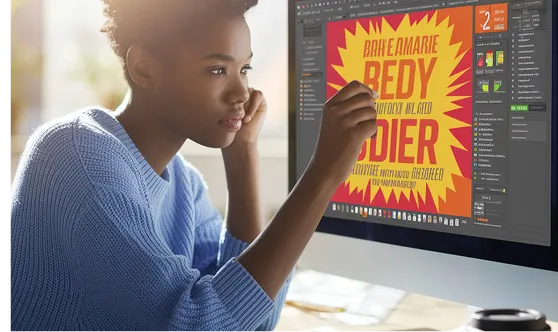
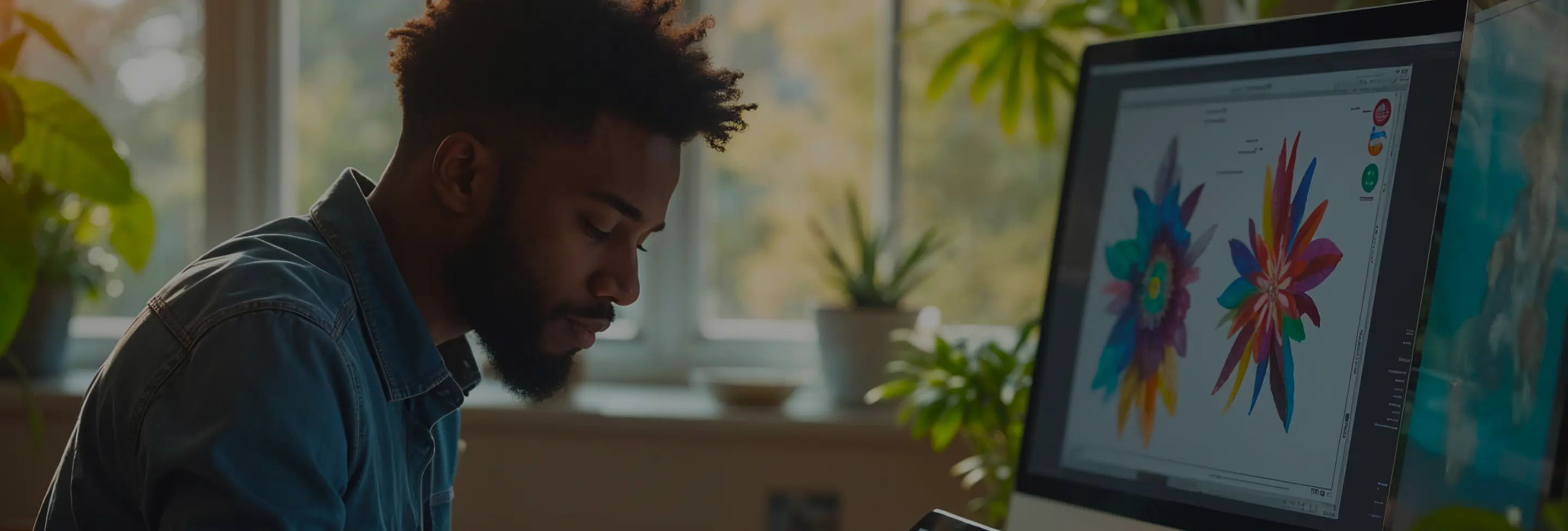
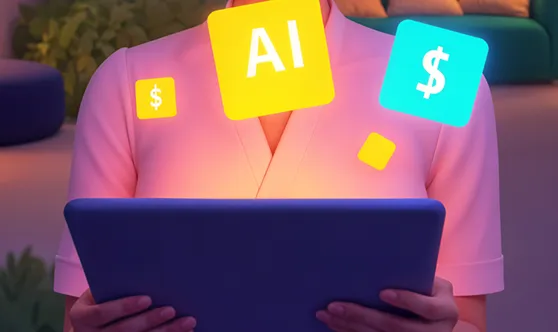

Subscribe to our newsletter to receive $100 off your first month of Tapflare's flat rate unlimited design and development service. Your coupon code will be sent to your email.