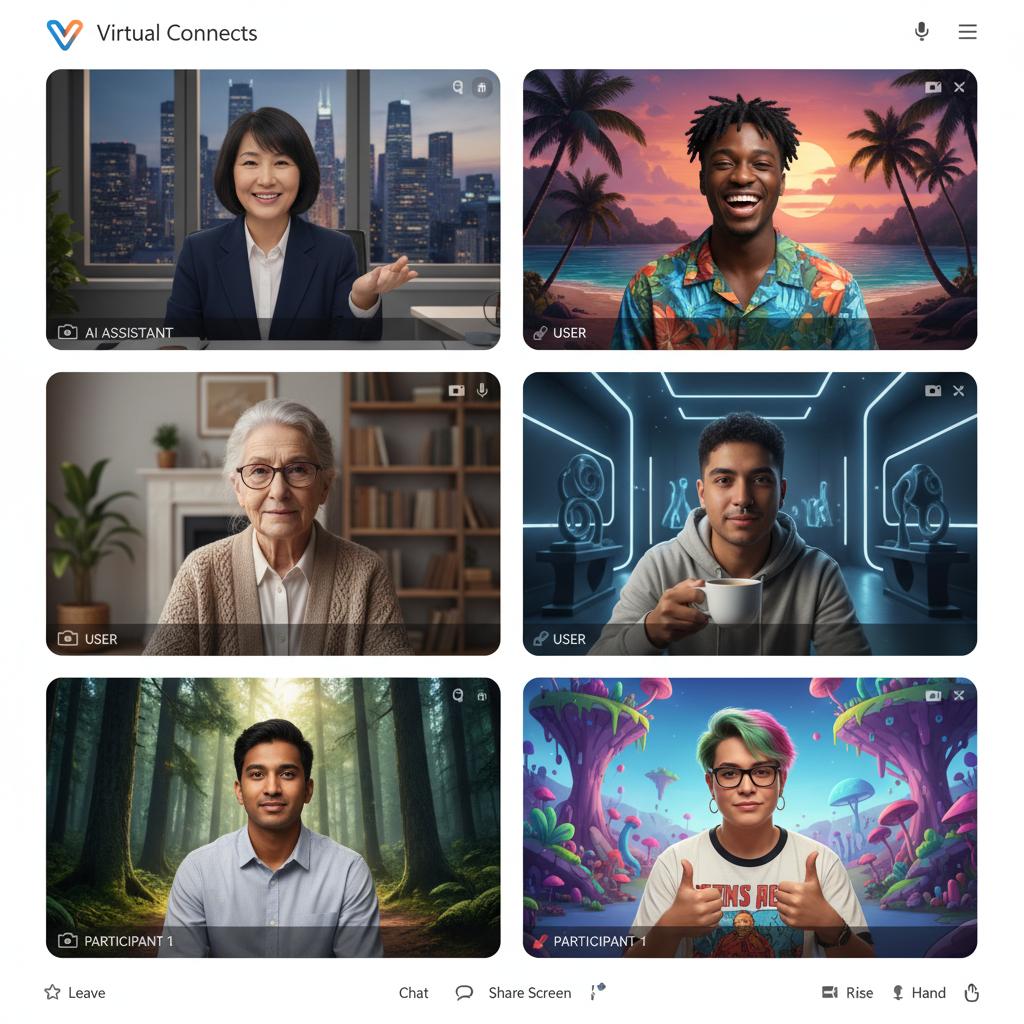
Virtual Background Specs for Zoom, Teams, Meet & Webex
How to Create Custom Backgrounds for Zoom, Microsoft Teams, Google Meet, and Webex
Virtual backgrounds have become a common feature in video conferencing. They let you replace or blur your real-life background with any image of your choice, improving privacy and giving a professional or fun look to your calls [1]. Each platform – Zoom, Teams, Google Meet, and Webex – has its own way of adding backgrounds. However, the basic idea is the same: prepare a high-quality image (usually in a 16:9 aspect ratio) and upload it in the meeting settings. The accepted file formats and resolutions are similar across platforms. Below we detail how to create and set backgrounds on each service, including recommended formats and sizes.
Zoom Virtual Backgrounds
Zoom’s Virtual Background feature allows uploading an image or video to appear behind you in a meeting [1]. To create an effective Zoom background:
- Aspect ratio and resolution: Aim for a 16:9 image. For example, 1280×720 or 1920×1080 pixels both work well [2]. Zoom has no strict size limit, but recommends matching your camera’s ratio. If unsure, use at least 1280×720 (HD) [3]. Higher resolutions (Full HD) give sharper backgrounds.
- File format: Use 24-bit PNG or JPEG images [4]. These formats are widely supported. (Zoom also accepts short MP4/MOV clips as video backgrounds, up to 1920×1080 [5].)
- Green screen (optional): For best blending, use a solid-colored (green or blue) screen behind you [6]. A bright, uniform background (like a green screen) makes it easier for Zoom to distinguish you from the background.
Once your image is ready, upload it in Zoom:
- Open the Zoom desktop client and sign in.
- Click your profile picture (or Settings gear icon), then go to Background & Filters (or “Virtual Background”) settings.
- Click the “+” or “Add Image/Video” button to upload your picture or video.
- Choose the uploaded image to set it as your background.
By following these steps and using a properly sized PNG/JPEG image, you’ll get a clean virtual background in Zoom [7] [1].
Microsoft Teams Backgrounds
Microsoft Teams also lets you set custom backgrounds during meetings. The procedure is similar:
- Aspect ratio and resolution: Teams recommends images with a 16:9 aspect ratio and high resolution. For best clarity, use at least 1920×1080 pixels (Full HD) [8]. Images smaller than HD may look blurry.
- File format: Teams supports JPG, PNG, or BMP files [9]. (PNG is good for graphics/logos, JPEG for photos.)
- Steps to use: In a Teams meeting (desktop client): click the “More actions” (⋯) button on the toolbar, choose “Show background effects” (or “Apply background effects”), then click “Add new” to upload your image. You can also select one of the default backgrounds or blur the background.
For example, a user guide explains that Teams “recommends 16:9 and at least 1920×1080” resolution for custom backgrounds [8]. If your image appears pixelated, ensure it meets those dimensions and is in JPG/PNG format [9].
Tips: Use a well-lit camera feed and avoid wearing clothing the same color as your virtual background. Higher-quality cameras and lighting help Teams distinguish you from the backdrop.
Google Meet Backgrounds
Google Meet (formerly Hangouts Meet) allows static image backgrounds on web and mobile. Unlike Zoom, Meet only supports pictures (no video backgrounds) along with blurring effects. Key points:
- Aspect ratio and resolution: Google doesn’t publish exact specs, but best practice is a 16:9 image at high resolution. Aim for 1920×1080 pixels or even higher so the background fills the frame. Lower-res images may appear blurry or pixelated.
- File format: Meet accepts common image files, typically JPG or PNG. Keep the file size moderate to ensure quick loading.
- How to apply: Before or during a Meet call, click the “More options” (⋮) button, then select “Change background” or “Apply visual effects”. You can pick from preloaded images or click “Add” (or the “+” icon) to upload your own image. The interface lets you preview your video with the new background before applying it.
Since Google Meet runs in a browser, simply uploading a well-sized image (preferably 1920×1080) yields the best result. No official source is quoted here, but most Meet users find that large PNG or JPG backgrounds fill the screen nicely. Also note: Google Meet will only display static images or blur; animated GIFs and videos are not supported.
Cisco Webex Backgrounds
Cisco Webex Meetings offers virtual backgrounds too. The steps and requirements are similar:
- Aspect ratio and resolution: Use a 16:9 background image in high resolution (at least HD 1280×720; preferably 1920×1080). Webex typically shows backgrounds in widescreen, so matching 16:9 avoids distortion or cropping.
- File format: Webex accepts JPEG and PNG images for backgrounds. (GIFs and BMPs are generally not supported for Webex backgrounds.)
- How to apply: In a Webex meeting on desktop, click the “…” menu (in older versions this was under Preferences or Settings) and choose “Change Virtual Background” or go to Video > My Background. Then Add Image and select your file. On mobile devices, look for the same “Change Virtual Background” option in the video settings.
Webex also provides several default scenes (e.g., office, solid colors) and lets you upload your own. As with other platforms, a crisp image at full HD will give the best effect. Even though Cisco’s documentation doesn’t list exact numbers publicly, the common advice is to use a Full HD image (1920×1080) to avoid blurriness.
General Tips: File Formats and Image Sources
Across all these services, custom backgrounds work best when you:
- Keep 16:9 aspect ratio. Most webcams record 16:9 video. Using 16:9 images (e.g. 1920×1080 or 1280×720) fills the frame without black bars [2] [8].
- Use high resolution. Aim for at least 720p (1280×720) HD quality [3], and preferably 1080p (1920×1080) or higher. This ensures sharp results even if someone zooms in.
- Choose the right format. PNG and JPEG are universally accepted [4] [9]. PNG is good if your background has text or logos (less compression blur), while JPEG works for photos. Make sure the image is high-quality (no over-compression).
- Avoid trademarked or distracting images. Pick something professional or neutral if it’s for work. Many royalty-free image sites offer good options. For example, Zoom’s support page recommends browsing Zoom’s own collection or free libraries like Pexels, Unsplash, or Pixabay for backgrounds [10]. These sites have high-resolution scenery and office images you can use.
- Lighting and contrast: A bright, evenly lit room makes virtual backgrounds look better. If possible, use a plain (green or blue) backdrop behind you [6]. This gives the software a clear outline to separate you from the background. Also avoid wearing colors that match your background.
Summary
Creating effective custom backgrounds for video calls is a matter of choosing the right image and uploading it properly. In summary:
- Zoom: Upload PNG/JPG (24-bit) images in Settings > Virtual Background. Use 16:9 images (e.g. 1280×720 or 1920×1080) [7].
- Teams: Click More options > Show background effects during a meeting. Teams supports JPG, PNG, or BMP backgrounds in 16:9 (1920×1080 recommended) [8] [9].
- Google Meet: Click More options > Change background. Upload a JPG/PNG in 16:9 (preferably 1920×1080) for best display.
- Webex: Go to Video settings > Virtual Background. Add a JPEG or PNG at 16:9 (ideally 1920×1080).
By following each platform’s steps and using high-resolution, well-formatted images [7] [8], you can quickly create attractive virtual backgrounds. This helps maintain a professional appearance and hides any distracting real-world background.
Sources: Official Zoom and Teams documentation note the ideal dimensions and formats [7] [8]. These guidelines apply broadly to modern video-conferencing tools.
External Sources
About Tapflare
Tapflare in a nutshell Tapflare is a subscription-based “scale-as-a-service” platform that hands companies an on-demand creative and web team for a flat monthly fee that starts at $649. Instead of juggling freelancers or hiring in-house staff, subscribers are paired with a dedicated Tapflare project manager (PM) who orchestrates a bench of senior-level graphic designers and front-end developers on the client’s behalf. The result is agency-grade output with same-day turnaround on most tasks, delivered through a single, streamlined portal.
How the service works
- Submit a request. Clients describe the task—anything from a logo refresh to a full site rebuild—directly inside Tapflare’s web portal. Built-in AI assists with creative briefs to speed up kickoff.
- PM triage. The dedicated PM assigns a specialist (e.g., a motion-graphics designer or React developer) who’s already vetted for senior-level expertise.
- Production. Designer or developer logs up to two or four hours of focused work per business day, depending on the plan level, often shipping same-day drafts.
- Internal QA. The PM reviews the deliverable for quality and brand consistency before the client ever sees it.
- Delivery & iteration. Finished assets (including source files and dev hand-off packages) arrive via the portal. Unlimited revisions are included—projects queue one at a time, so edits never eat into another ticket’s time.
What Tapflare can create
- Graphic design: brand identities, presentation decks, social media and ad creatives, infographics, packaging, custom illustration, motion graphics, and more.
- Web & app front-end: converting Figma mock-ups to no-code builders, HTML/CSS, or fully custom code; landing pages and marketing sites; plugin and low-code integrations.
- AI-accelerated assets (Premium tier): self-serve brand-trained image generation, copywriting via advanced LLMs, and developer tools like Cursor Pro for faster commits.
The Tapflare portal Beyond ticket submission, the portal lets teams:
- Manage multiple brands under one login, ideal for agencies or holding companies.
- Chat in-thread with the PM or approve work from email notifications.
- Add unlimited collaborators at no extra cost.
A live status dashboard and 24/7 client support keep stakeholders in the loop, while a 15-day money-back guarantee removes onboarding risk.
Pricing & plan ladder
| Plan | Monthly rate | Daily hands-on time | Inclusions |
|---|---|---|---|
| Lite | $649 | 2 hrs design | Full graphic-design catalog |
| Pro | $899 | 2 hrs design + dev | Adds web development capacity |
| Premium | $1,499 | 4 hrs design + dev | Doubles output and unlocks Tapflare AI suite |
All tiers include:
- Senior-level specialists under one roof
- Dedicated PM & unlimited revisions
- Same-day or next-day average turnaround (0–2 days on Premium)
- Unlimited brand workspaces and users
- 24/7 support and cancel-any-time policy with a 15-day full-refund window.
What sets Tapflare apart
Fully managed, not self-serve. Many flat-rate design subscriptions expect the customer to coordinate with designers directly. Tapflare inserts a seasoned PM layer so clients spend minutes, not hours, shepherding projects.
Specialists over generalists. Fewer than 0.1 % of applicants make Tapflare’s roster; most pros boast a decade of niche experience in UI/UX, animation, branding, or front-end frameworks.
Transparent output. Instead of vague “one request at a time,” hours are concrete: 2 or 4 per business day, making capacity predictable and scalable by simply adding subscriptions.
Ethical outsourcing. Designers, developers, and PMs are full-time employees paid fair wages, yielding <1 % staff turnover and consistent quality over time.
AI-enhanced efficiency. Tapflare Premium layers proprietary AI on top of human talent—brand-specific image & copy generation plus dev acceleration tools—without replacing the senior designers behind each deliverable.
Ideal use cases
- SaaS & tech startups launching or iterating on product sites and dashboards.
- Agencies needing white-label overflow capacity without new headcount.
- E-commerce brands looking for fresh ad creative and conversion-focused landing pages.
- Marketing teams that want motion graphics, presentations, and social content at scale. Tapflare already supports 150 + growth-minded companies including Proqio, Cirra AI, VBO Tickets, and Houseblend, each citing significant speed-to-launch and cost-savings wins.
The bottom line Tapflare marries the reliability of an in-house creative department with the elasticity of SaaS pricing. For a predictable monthly fee, subscribers tap into senior specialists, project-managed workflows, and generative-AI accelerants that together produce agency-quality design and front-end code in hours—not weeks—without hidden costs or long-term contracts. Whether you need a single brand reboot or ongoing multi-channel creative, Tapflare’s flat-rate model keeps budgets flat while letting creative ambitions flare.
DISCLAIMER
This document is provided for informational purposes only. No representations or warranties are made regarding the accuracy, completeness, or reliability of its contents. Any use of this information is at your own risk. Tapflare shall not be liable for any damages arising from the use of this document. This content may include material generated with assistance from artificial intelligence tools, which may contain errors or inaccuracies. Readers should verify critical information independently. All product names, trademarks, and registered trademarks mentioned are property of their respective owners and are used for identification purposes only. Use of these names does not imply endorsement. This document does not constitute professional or legal advice. For specific guidance related to your needs, please consult qualified professionals.
