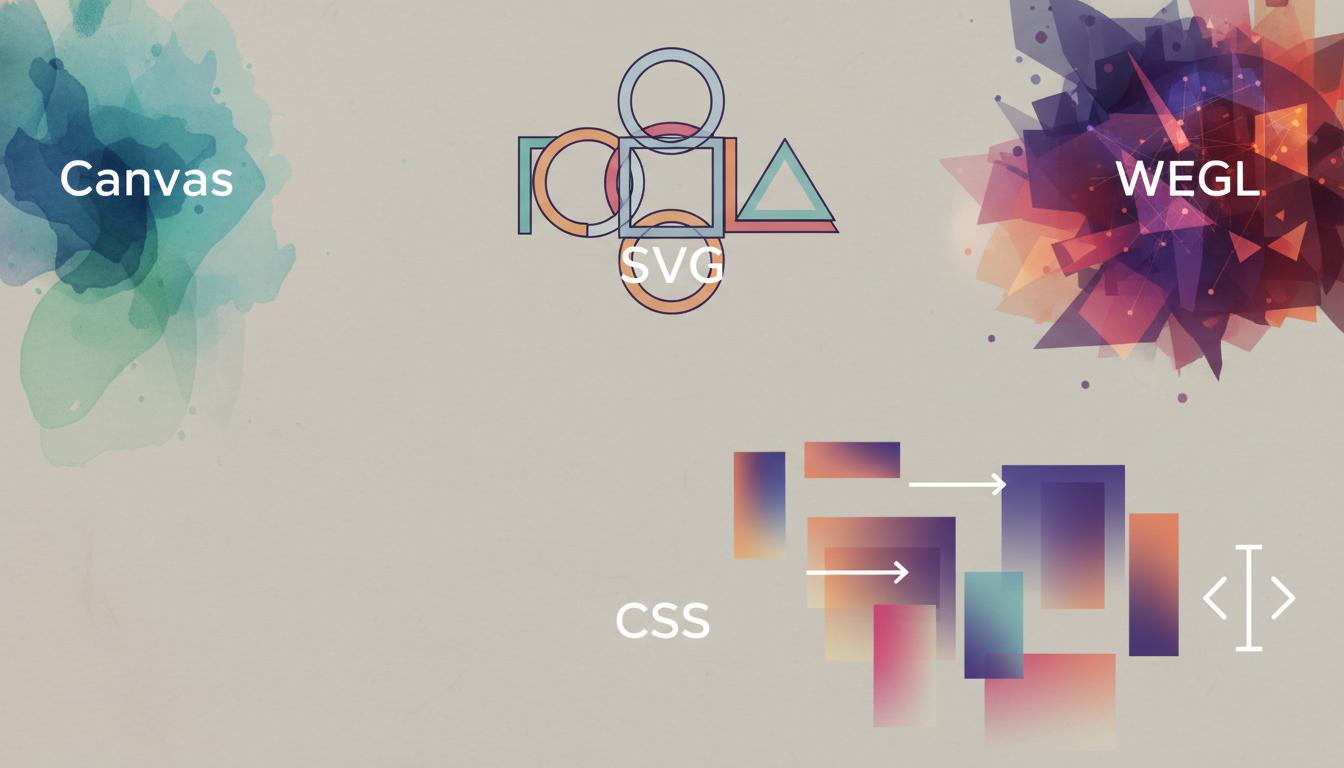
Comparing Web Graphics: Canvas, SVG, WebGL, and CSS
Canvas alternatives for web designers
The HTML5 <canvas> element provides a pixel-based drawing surface that scripts can manipulate in real time. In the specification it’s described as “a resolution-dependent bitmap canvas… for rendering graphs, game graphics, art, or other visual images on the fly” [1]. In practice, you create a <canvas> and use its JavaScript API (getContext('2d')) to draw shapes, text, images, animations, etc. This makes <canvas> a powerful tool for dynamic graphics and games. However, because it is resolution-dependent, canvas output can become blurry when scaled up (for example, on high-DPI/retina screens) [2]. Also, once you draw something on a canvas, the browser does not remember it as a separate element: “once drawn, each shape loses independent identity” [3] and cannot be directly targeted by CSS or event handlers. In fact, the HTML5 spec explicitly warns that authors “should not use the <canvas> element where they have other more suitable means available” [2] [4]. In other words, for many web design tasks, alternatives like SVG, CSS, or JavaScript libraries can often meet requirements more easily.
Below we explore key Canvas alternatives – when to use each, and what strengths they offer for web design:
Why look beyond <canvas>?
Before listing alternatives, here are some of the limitations of Canvas that often motivate designers to consider different approaches:
- Pixel-based content: A drawn
<canvas>graphic is just a bitmap of pixels. If the viewport or element size changes, the image must be redrawn at a new resolution, otherwise it will lose clarity [2]. In contrast, vector graphics (like SVG) or HTML layout always scale cleanly. - No retained objects: Once you draw a shape on Canvas, it isn’t an object you can query or style. The browser “forgets” it; you can’t attach an event listener directly to a circle you drew, for example [3]. All interactivity (clicks, hovers) must be manually coded (e.g. by tracking mouse coordinates).
- Accessibility and semantics: Canvas content is not part of the DOM, so screen readers and search engines cannot interpret it. By contrast, SVG shapes exist in the DOM and can carry text or ARIA roles for accessibility.
- Static nature: Simple changes (like animating a part, or updating text) require redrawing the scene via JavaScript loops. In some cases it’s simpler to use HTML/CSS transitions or SVG animations.
- Scripting required: Many design tasks (layout, gradients, text) can be done with CSS/HTML without code. The Canvas spec even notes it’s best to use more “suitable means” (like HTML or SVG) when they suffice [4].
Because of these trade-offs, designers often use other methods for graphics whenever possible. Below are the most common alternatives with their typical use cases:
SVG: Scalable Vector Graphics
SVG is an XML-based markup language for 2D graphics. Instead of pixels, SVG defines shapes (lines, circles, paths, etc.) as DOM elements. The big advantage is scalability and clarity: an SVG image can be zoomed or resized without losing sharpness. In the spec’s words, SVG images can be “increased or decreased while maintaining its crispness and high quality” [5]. This makes SVG ideal for logos, icons, charts, infographics, diagrams, maps, and any artwork that needs to look sharp at any resolution. Because SVG uses XML, each graphical element is accessible via HTML/CSS and JavaScript: you can style individual shapes with CSS classes or attach event listeners as you would with normal HTML elements [6]. For example, you could fill an SVG <rect> with a color in CSS, or make it respond to mouse clicks. This DOM integration makes SVG excellent for interactive graphics and animations without redrawing an entire scene.
Advantages of SVG include:
- Crisp scaling: SVG remains high-quality at any zoom or screen density (vector format) [5].
- Built-in interactivity: SVG elements are in the DOM, so they can be styled and scripted easily [6]. Hover or click effects on parts of the image are straightforward.
- Accessibility: Text in SVG is text (searchable and screen-readable). Diagrams can include
<title>/<desc>elements for accessibility. - Ease of authoring: Many design tools can export SVG. It’s often easier to create complex shapes (like curves or logos) in a vector editor than by coding pixels.
One author emphasizes SVG’s strengths: “SVG was and is the best option for rendering high-quality vector graphics” [7]. Modern browsers have hardware-accelerated SVG rendering, so performance for typical designs is very good.
Limitations of SVG: Since SVG keeps every object in memory (retained mode), performance can degrade if you create thousands of distinct SVG nodes [8]. In one analysis, when “the amount of SVG objects or data points increase dramatically, performance may degrade due to higher processing and rendering overhead” [8]. In practice, SVG works best for graphics with hundreds or fewer objects and when crisp scaling is needed. If you need to animate or display tens of thousands of elements in real time (e.g. detailed data plots or particle effects), SVG might struggle and Canvas or WebGL could be faster.
Use cases: SVG is often the best choice for logos, icons, data charts, illustrations, and UI elements (buttons, controls) when you need flexibility and crisp visuals. For example, CEOs Atlas or D3.js often generate SVG charts because they look sharp on all devices and support hover/tooltips naturally. Small animations (like animating an SVG path or morphing a shape) are also easily done with CSS or SMIL inside SVG. In summary, if your design needs vector precision and DOM-level control, SVG is a strong alternative to Canvas.
GPU/WebGL: Hardware-Accelerated Graphics
For graphics-intensive or 3D needs, WebGL is a powerful alternative. WebGL provides a JavaScript API that gives direct, hardware-accelerated access to the GPU (graphics card). In effect, it turns the browser into an OpenGL-capable environment for the web. This is accessed via a <canvas>-like context, but under the hood it can render highly complex scenes at high speed.
The major benefit of WebGL is sheer performance and 3D capability. As one comparison notes, WebGL “absolutely outperforms both Canvas and SVG” when rendering large numbers of simple shapes [9]. With WebGL and the GPU, modern computers (even mobile devices) can draw tens of thousands of polygons at 60fps. In practical tests, WebGL could render 100,000+ simple elements smoothly on a desktop GPU [9]. This makes it ideal for games, data visualizations with huge datasets, virtual reality, and any scenario requiring real-time 3D or very complex animations. The content in [4] sums it up: WebGL is “designed explicitly for high-performance, hardware-accelerated graphics…utilizing GPUs to display complex animations and interactive visuals” [10].
However, WebGL’s complexity is much higher. You generally must work with shaders (GLSL code) and 3D math (matrices, vectors), which can be daunting for web designers. The learning curve is steep: [4] notes that WebGL “involves a substantially steeper learning curve… requiring familiarity with shader programming, GPU architecture, and underlying 3D mathematical concepts” [11]. To ease this, many developers use libraries like Three.js or Babylon.js, which handle much of the low-level work. There are also frameworks like A-Frame that let you declare 3D scenes in HTML-ish markup.
Use cases: Choose WebGL or a WebGL-based library when you need maximal performance or 3D. For example, 3D product configurators, interactive VR tours, or complex particle simulations belong here. For purely 2D content, WebGL can still boost performance (for instance, rendering thousands of sprites with physics), but only go this route if Canvas truly can’t handle the load. In summary, WebGL is the ultimate power-user option, offering unmatched speed for graphics, at the cost of significant complexity.
HTML/CSS and the DOM
Not every design problem needs Canvas or SVG — often plain HTML and CSS are sufficient, and more accessible. Layouts, shapes, and animations can frequently be achieved with CSS alone. For example:
- UI shapes and backgrounds: Instead of drawing a colored square on Canvas, use a
<div>with CSSbackground-colororborder-radius. CSS can create circles, triangles (via borders), gradients, shadows, and other effects without scripting. - Animations and transitions: For simple motion (like fading, sliding, rotating elements), CSS
@keyframesand transitions handle it elegantly. This offloads work to the browser’s rendering engine. - Charts/diagrams with HTML: Sometimes a chart can be built with HTML elements (e.g. a bar chart using
<div>stacks, or a table-based layout) styled by CSS instead of drawing an image. - Text-intensive graphics: When text content is required, using HTML
<span>or<div>is easier than drawing text to Canvas, and it remains selectable and SEO-friendly.
In fact, the Canvas specification recommends not using Canvas when “more suitable means” exist [4]. In other words, if your graphic could be made with HTML markup or CSS, that is usually better. HTML/CSS methods automatically handle scaling (text reflows, elements reposition) and are inherently responsive. They also work seamlessly with assistive tech.
Use cases: Use HTML/CSS for typical UI components, responsive design, or any design needing semantic content. For example, a login form, navigation menu, decorative banner, or stylized button should generally be done with CSS/HTML. Even some infographics (like bullet charts or infographics) might be built from styled HTML. By contrast, use Canvas or SVG when you need pixel-perfect custom drawing.
JavaScript Graphics Libraries
Beyond raw technologies, many libraries and frameworks abstract away the details of Canvas, SVG, or WebGL and provide designer-friendly APIs. These libraries are not alternatives instead of Canvas, but they make it easier to create graphics without hand-coding low-level drawing. Notable examples include:
- p5.js: A beginner-friendly library inspired by Processing. It lets you draw on an HTML5 canvas with simple commands. p5.js “simplifies computer programming in a visual context, making it an ideal choice for beginners and non-programmers attracted to visual design” [12]. It handles animation loops, events, and comes with math/physics utilities.
- PixiJS: A 2D graphics library that uses WebGL under the hood (with a Canvas fallback). PixiJS is optimized for high-performance animations (games, particle systems). Designers can manipulate sprites and textures with an intuitive API.
- Three.js / Babylon.js: High-level 3D engines built on WebGL. They let you create 3D scenes with cameras, lights, and meshes using JavaScript, without writing shaders directly. These are the de-facto tools for 3D on the web.
- GSAP (GreenSock Animation Platform): A powerful timeline-based animation library. While not a drawing library per se, GSAP can animate any property of DOM, SVG, or Canvas elements extremely efficiently. Many designers use GSAP for complex motion designs (scroll animations, UI transitions) because it smooths out animations across browsers.
- D3.js: A data visualization library that binds data to DOM or SVG and applies transformations. D3 itself often generates SVG charts (or Canvas for very large data sets) through a declarative interface.
- Others: There are many niche libraries (Fabric.js for object-based canvas drawing, Paper.js for vector graphics on canvas, Snap.svg for SVG manipulation, etc.) that target specific needs.
Using these libraries can let designers focus on visuals (shapes, colors, animations) without wrestling with boilerplate rendering code. For instance, with p5.js or Fabric.js, you still use a <canvas> but work mostly with intuitive shape objects, easing the process.
Choosing the right tool
In summary, the best alternative depends on the project goals:
- For crisp, scalable art or interactive diagrams, use SVG (or CSS/HTML). SVG’s vector nature ensures sharpness and its DOM structure makes interactivity and styling straightforward [5] [6].
- For rich animations or pixel-based game graphics, use
<canvas>or a high-level library (like PixiJS). Canvas excels when you need rapid pixel updates and lots of dynamic drawing [3]. - For 3D or maximum performance with huge data, consider WebGL (possibly via Three.js or Deck.gl). It offers unparalleled speed (rendering thousands of objects smoothly [9]) but requires more complex coding.
- For most UI and standard content, stick with HTML and CSS. It’s easier, more accessible, and often “suitable” as the spec recommends [4].
- Libraries like p5.js, D3.js, or GSAP can be used on top of any rendering tech to simplify development for designers or to handle animations without manual canvas loops.
Each approach has trade-offs in performance, complexity, and flexibility. Web designers should weigh needs for scalability, interactivity, and browser compatibility. Often a hybrid solution works best: for example, building the UI/charts in SVG/CSS while reserving <canvas> or WebGL for the most demanding animations. By understanding these alternatives, designers can pick the most efficient method to achieve their graphic goals.
Sources: We have drawn on the HTML spec and expert discussions of Canvas vs SVG vs WebGL [1] [5] [3] [9], as well as library documentation and usage examples [6] [12]. These make it clear that Canvas is powerful but often not the only or best choice for static or moderately complex web graphics.
External Sources
About Tapflare
Tapflare in a nutshell Tapflare is a subscription-based “scale-as-a-service” platform that hands companies an on-demand creative and web team for a flat monthly fee that starts at $649. Instead of juggling freelancers or hiring in-house staff, subscribers are paired with a dedicated Tapflare project manager (PM) who orchestrates a bench of senior-level graphic designers and front-end developers on the client’s behalf. The result is agency-grade output with same-day turnaround on most tasks, delivered through a single, streamlined portal.
How the service works
- Submit a request. Clients describe the task—anything from a logo refresh to a full site rebuild—directly inside Tapflare’s web portal. Built-in AI assists with creative briefs to speed up kickoff.
- PM triage. The dedicated PM assigns a specialist (e.g., a motion-graphics designer or React developer) who’s already vetted for senior-level expertise.
- Production. Designer or developer logs up to two or four hours of focused work per business day, depending on the plan level, often shipping same-day drafts.
- Internal QA. The PM reviews the deliverable for quality and brand consistency before the client ever sees it.
- Delivery & iteration. Finished assets (including source files and dev hand-off packages) arrive via the portal. Unlimited revisions are included—projects queue one at a time, so edits never eat into another ticket’s time.
What Tapflare can create
- Graphic design: brand identities, presentation decks, social media and ad creatives, infographics, packaging, custom illustration, motion graphics, and more.
- Web & app front-end: converting Figma mock-ups to no-code builders, HTML/CSS, or fully custom code; landing pages and marketing sites; plugin and low-code integrations.
- AI-accelerated assets (Premium tier): self-serve brand-trained image generation, copywriting via advanced LLMs, and developer tools like Cursor Pro for faster commits.
The Tapflare portal Beyond ticket submission, the portal lets teams:
- Manage multiple brands under one login, ideal for agencies or holding companies.
- Chat in-thread with the PM or approve work from email notifications.
- Add unlimited collaborators at no extra cost.
A live status dashboard and 24/7 client support keep stakeholders in the loop, while a 15-day money-back guarantee removes onboarding risk.
Pricing & plan ladder
| Plan | Monthly rate | Daily hands-on time | Inclusions |
|---|---|---|---|
| Lite | $649 | 2 hrs design | Full graphic-design catalog |
| Pro | $899 | 2 hrs design + dev | Adds web development capacity |
| Premium | $1,499 | 4 hrs design + dev | Doubles output and unlocks Tapflare AI suite |
All tiers include:
- Senior-level specialists under one roof
- Dedicated PM & unlimited revisions
- Same-day or next-day average turnaround (0–2 days on Premium)
- Unlimited brand workspaces and users
- 24/7 support and cancel-any-time policy with a 15-day full-refund window.
What sets Tapflare apart
Fully managed, not self-serve. Many flat-rate design subscriptions expect the customer to coordinate with designers directly. Tapflare inserts a seasoned PM layer so clients spend minutes, not hours, shepherding projects.
Specialists over generalists. Fewer than 0.1 % of applicants make Tapflare’s roster; most pros boast a decade of niche experience in UI/UX, animation, branding, or front-end frameworks.
Transparent output. Instead of vague “one request at a time,” hours are concrete: 2 or 4 per business day, making capacity predictable and scalable by simply adding subscriptions.
Ethical outsourcing. Designers, developers, and PMs are full-time employees paid fair wages, yielding <1 % staff turnover and consistent quality over time.
AI-enhanced efficiency. Tapflare Premium layers proprietary AI on top of human talent—brand-specific image & copy generation plus dev acceleration tools—without replacing the senior designers behind each deliverable.
Ideal use cases
- SaaS & tech startups launching or iterating on product sites and dashboards.
- Agencies needing white-label overflow capacity without new headcount.
- E-commerce brands looking for fresh ad creative and conversion-focused landing pages.
- Marketing teams that want motion graphics, presentations, and social content at scale. Tapflare already supports 150 + growth-minded companies including Proqio, Cirra AI, VBO Tickets, and Houseblend, each citing significant speed-to-launch and cost-savings wins.
The bottom line Tapflare marries the reliability of an in-house creative department with the elasticity of SaaS pricing. For a predictable monthly fee, subscribers tap into senior specialists, project-managed workflows, and generative-AI accelerants that together produce agency-quality design and front-end code in hours—not weeks—without hidden costs or long-term contracts. Whether you need a single brand reboot or ongoing multi-channel creative, Tapflare’s flat-rate model keeps budgets flat while letting creative ambitions flare.
DISCLAIMER
This document is provided for informational purposes only. No representations or warranties are made regarding the accuracy, completeness, or reliability of its contents. Any use of this information is at your own risk. Tapflare shall not be liable for any damages arising from the use of this document. This content may include material generated with assistance from artificial intelligence tools, which may contain errors or inaccuracies. Readers should verify critical information independently. All product names, trademarks, and registered trademarks mentioned are property of their respective owners and are used for identification purposes only. Use of these names does not imply endorsement. This document does not constitute professional or legal advice. For specific guidance related to your needs, please consult qualified professionals.
